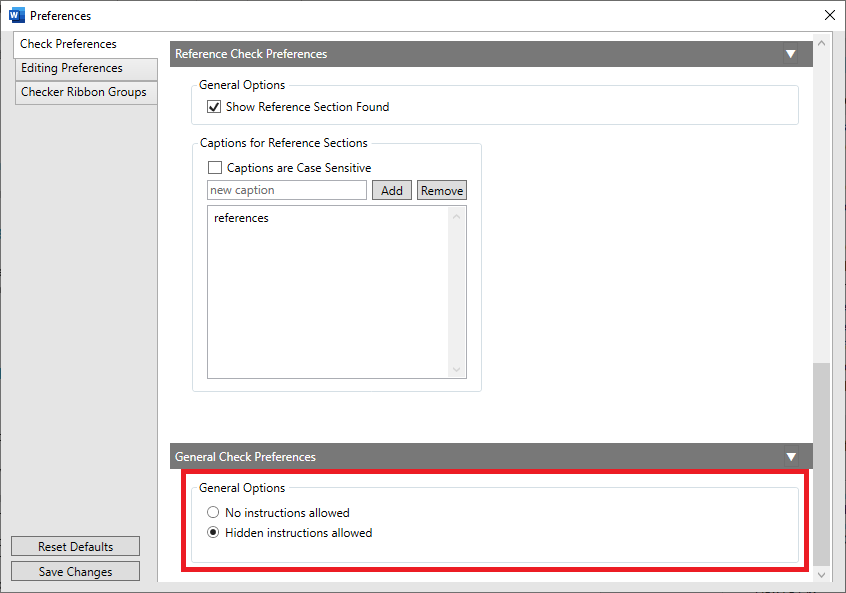How Can We Help?
Check Preferences
General Check Preferences
Fix Using Track Changes
With the enabled Fix Using Track Changes option, each time a fix is applied the modifications are highlighted with the track changes.
To enable the option, open the Preferences˛/Check Preferences tab and tick the checkbox of the Fix Using Track Changes tool on the General Check Preferences section. Click the Save Changes button.
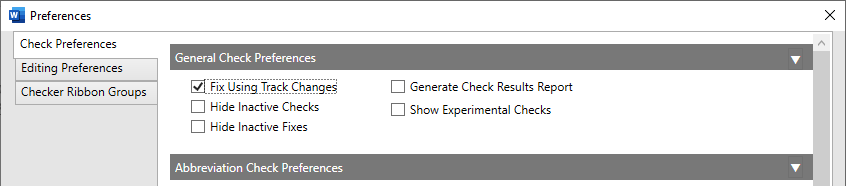
Hide Inactive Checks
With the enabled Hide Inactive Fixes option, only the active checks are displayed on the OnStyle’s Checks menu.
To enable the option, open the Preferences˛/Check Preferences tab and tick the checkbox of the Hide Inactive Fixes tool on the General Check Preferences section. Click the Save Changes button.
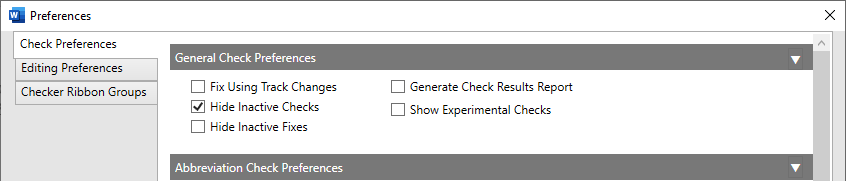
Hide Inactive Fixes
When the Hide Inactive Fixes option is enabled, only the active fixes will appear and will be available for selection in the Check Result Pane.
To activate the option go to Preferences˛/Check Preferences/General Check Preferences section tick the check box and click the Save Changes button in the lower left corner of the Preferences window.

Generate Check Result Report
With the Generate Check Result Report option, you have the opportunity to export the result list from the Check Results Pane to a txt file.
To generate a Check Result Report go to Preferences˛/Check Preferences and enable the Generate Check Results Report option in the General Check Preferences section. Click the Save Changes button.
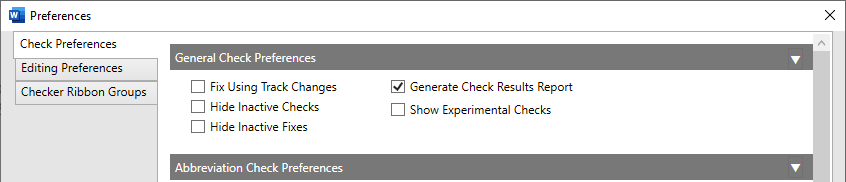
Show Experimental Checks
As the development of OnStyle is ongoing, it contains checks which are in development or not yet finalized but own valuable functions. These are called Experimental Checks.
Show Experimental Checks option in Preferences window enables users to change the visibility of experimental checks in the list of available check items. By default, this option is disabled, and these experimental checks are not inserted in any of the check groups.
To make experimental checks available, go to Preferences/Check Preferences and enable the Show Experimental Checks option in the General Check Preferences section. Click the Save Changes button.

To make the experimental checks appear in any check group, go to Checker Ribbon Groups. The experimental checks are marked with the (Exp) prefix.
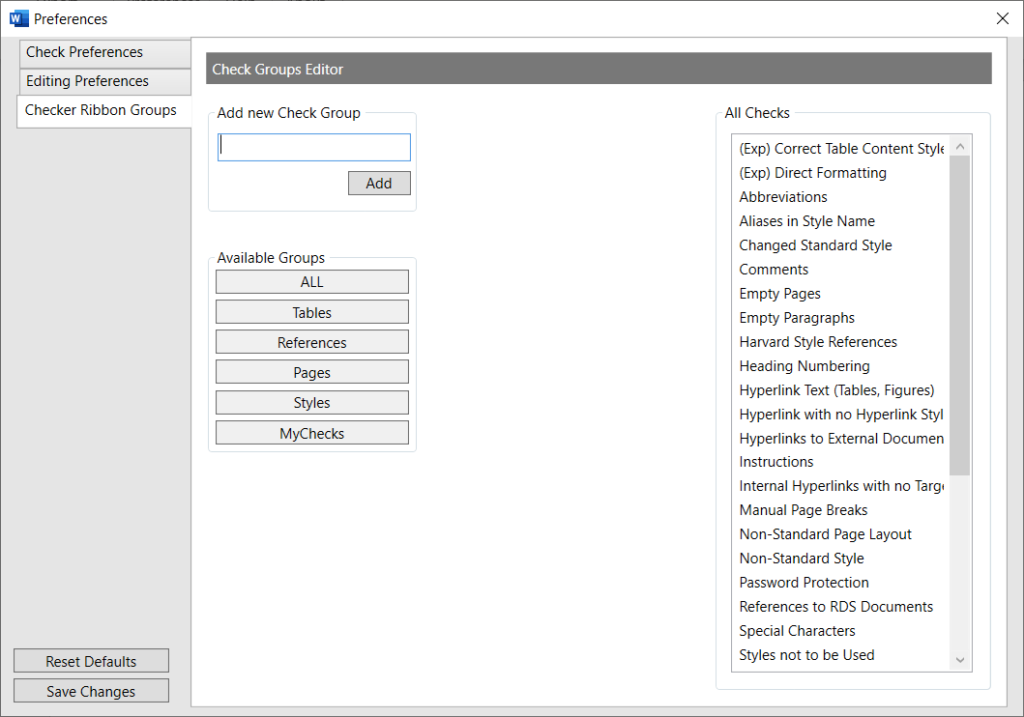
To add experimental check items to any check group, select group, then select the items in the Available Checks box and pull them to the Items box. Click the Update Changes button and then the Save Changes button.
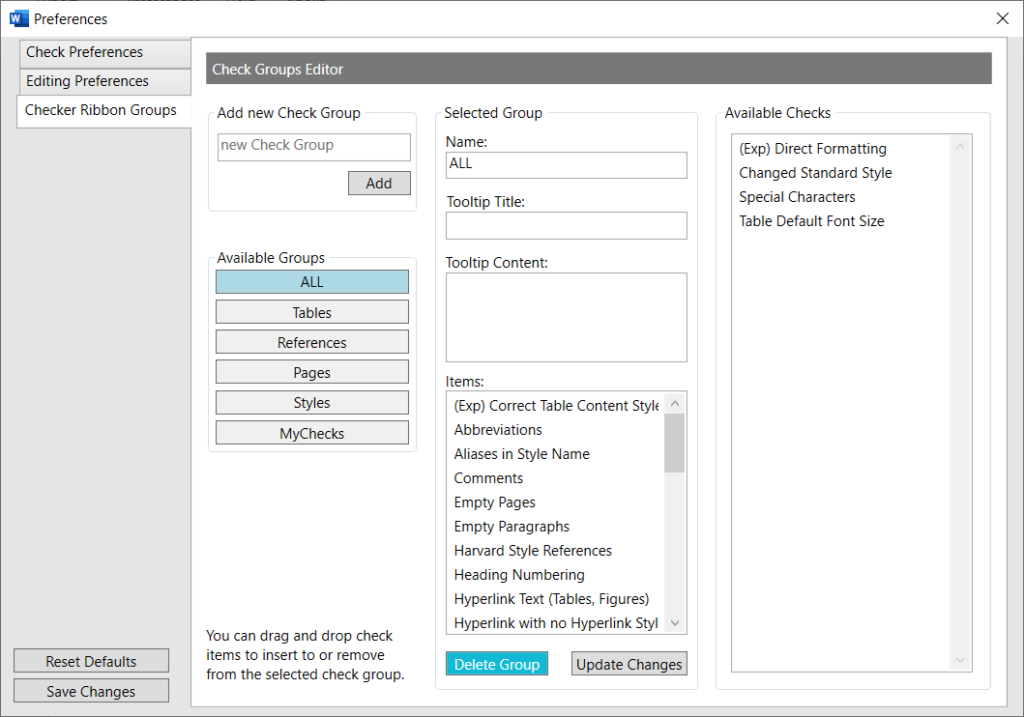
After these steps, the experimental check will appear among the checks of the selected check group on the OnStyle – Checker tab.
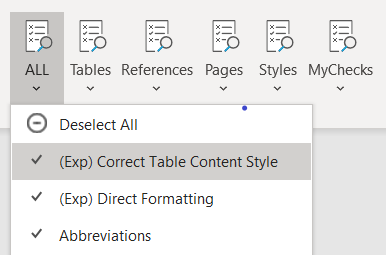
Abbreviation Check Preferences
Exclude from Abbreviation Check
OnStyle generates Table of Contents of text parts with styles Heading 1, Heading 2 and Heading 3. Similarly List of Tables and List of Figures consist of table and figure captions. When an abbreviation is used in a heading or a caption OnStyle check will find it in the text as well as in the respective list. However, fixing the errors in the text and refreshing the lists will solve both occurrences of the problem.
To avoid checking and fixing the same error twice, Abbreviation checks can be disabled in these specific lists. Exclude from Abbreviation Check/Table of Contents, List of Tables, List of Figures option prevents the execution of abbreviation checks in Tables of Contents, Lists of Tables and Lists of Figures.
Reference lists often contain many abbreviations which are not relevant to the document content (e.g. first names of authors). The Exclude from Abbreviation Check/Reference List option prevents the execution of abbreviation checks in the Reference list.
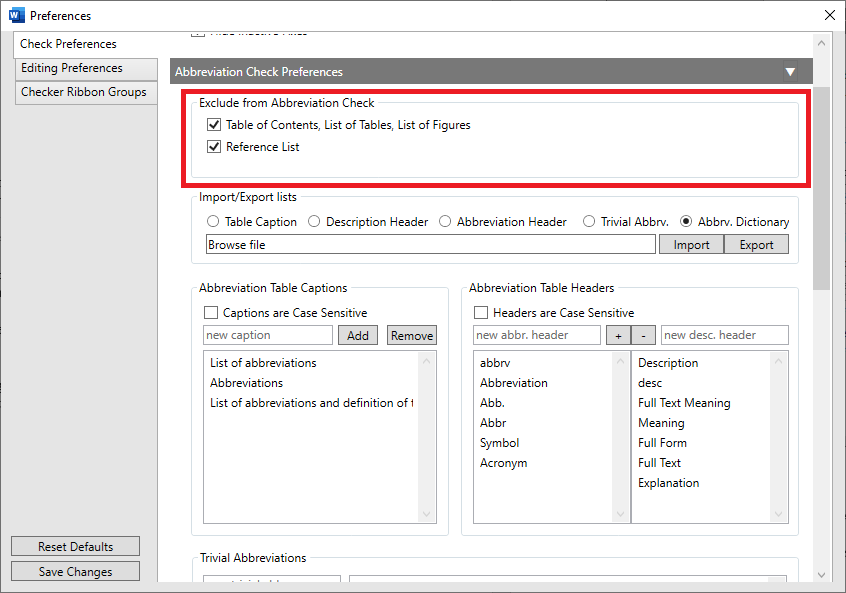
Import/Export lists
OnStyle uses five lists to identify abbreviation tables and erroneous abbreviations.
The lists Table Caption, Description Header and Abbreviation Header are used by OnStyle to identify a table as Table of Abbreviations.
Import/Export lists lets users review and customize the content of these lists.
With the Export option the user can export the current lists of OnStyle into an editable file. With the Import option the lists can be exchanged either with preexisting lists or the edited version of the previously exported list.
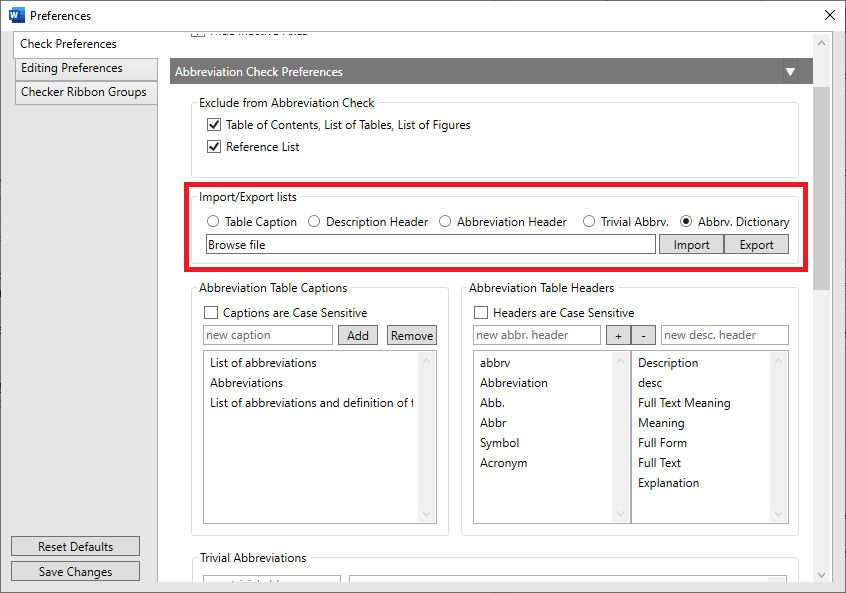
Except for Abbreviation Dictionary, you can also modify these lists directly in the preferences window as described below.
Abbreviation Table Caption
If the caption of a table does match certain expressions exactly, OnStyle will identify the table as a Table of Abbreviations. These expressions are stored in the Table Caption list. The below table will be recognized as a Table of Abbreviations because the text of its caption (List of Abbreviations) can be found in the Table Caption list.

Expressions can be added to the list by entering the abbreviation in the new caption. cell and clicking the Abbreviation Table Captions/Add button. To remove expressions from the list, select the item in in the list window and click the and Abbreviation Table Captions/Remove button.
When Captions are Case Sensitive option is enabled OnStyle will also match the capital letters in headers.
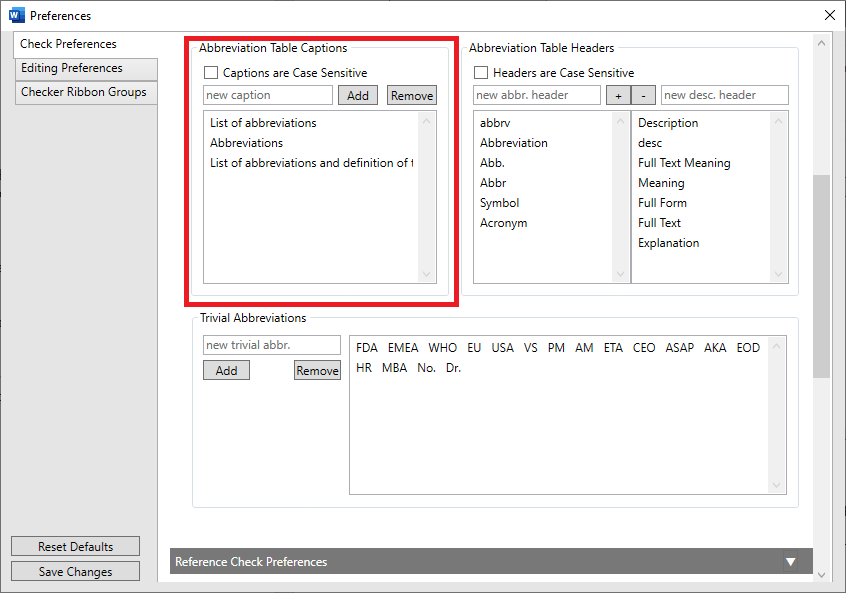
Abbreviation Table Headers
If the header of a table does match certain expressions exactly, OnStyle will identify the table as a Table of Abbreviations. These expressions are stored in two lists. The Abbreviation Header list contains the expressions searched in the heading of the first column (by default synonyms and various forms of the word abbreviation). The Description Header list contains expressions searched in the heading of the second column (by default synonyms and various forms of the word definition). The below table will be recognized as a Table of Abbreviations because the text in the cells of its heading row (Abbreviation, Description) can be found in the Abbreviation Header and/or in the Description Header list.
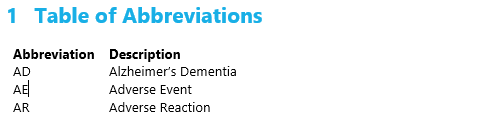
Expressions can be added to both lists in Abbreviation Table Headers section by entering the expression into new abbr. header or new desc. header cell and using the + button. To remove expressions from either of both lists, select the item in in the list window and click the – button.
When Headers are Case Sensitive option is enabled OnStyle will also match the capital letters in headers.
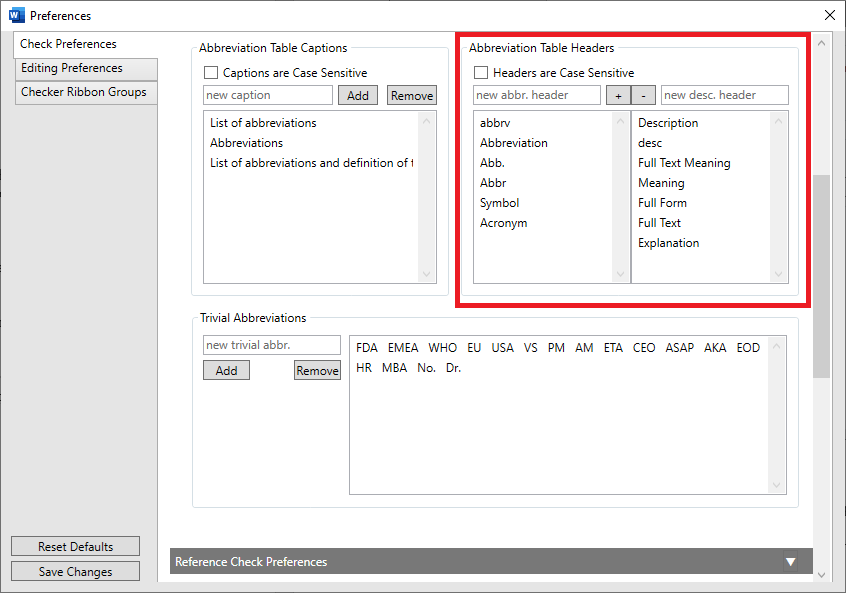
Trivial Abbreviations
Some commonly used abbreviations are so well known that it is unnecessary to define them in each document (e.g. Dr., USA). OnStyle has a check function that locates superfluous definitions.
Abbreviations can be added to the list of Trivial Abbreviations by entering the abbreviation in the new trivial abbr. cell and clicking the Add button. To remove abbreviations from the list, select the item in in the list window and click the Remove button.
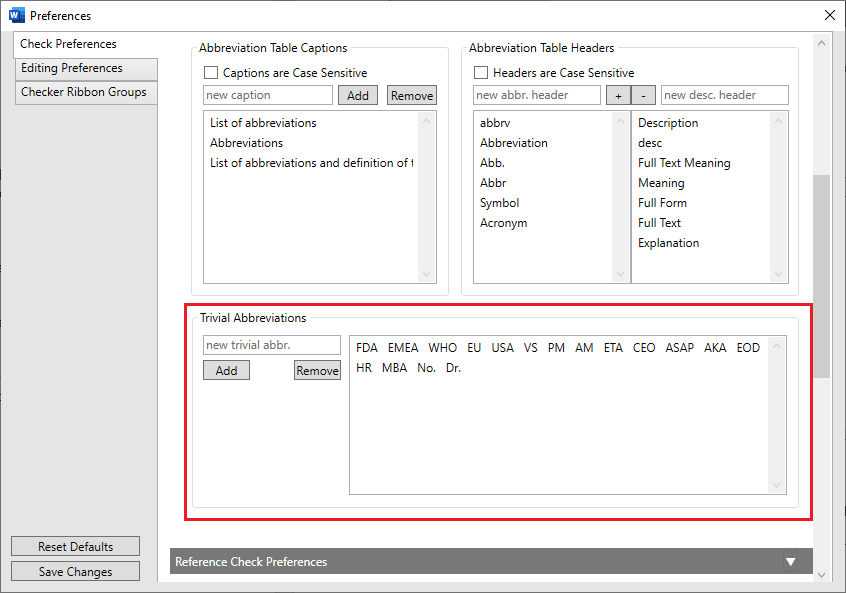
Reference Check Preferences
OnStyle can identify and locate reference lists in a document. Also, the reference list is target of various citation and reference related OnStyle checks.
When General Options/Show Reference Section Found option is enabled, a row with the text ‘Reference list found’ will appear under Harvard Style References in the Check Results pane. Right clicking the test will navigate to and highlight the document section identified as Reference list.
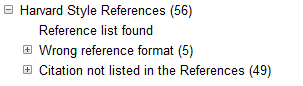
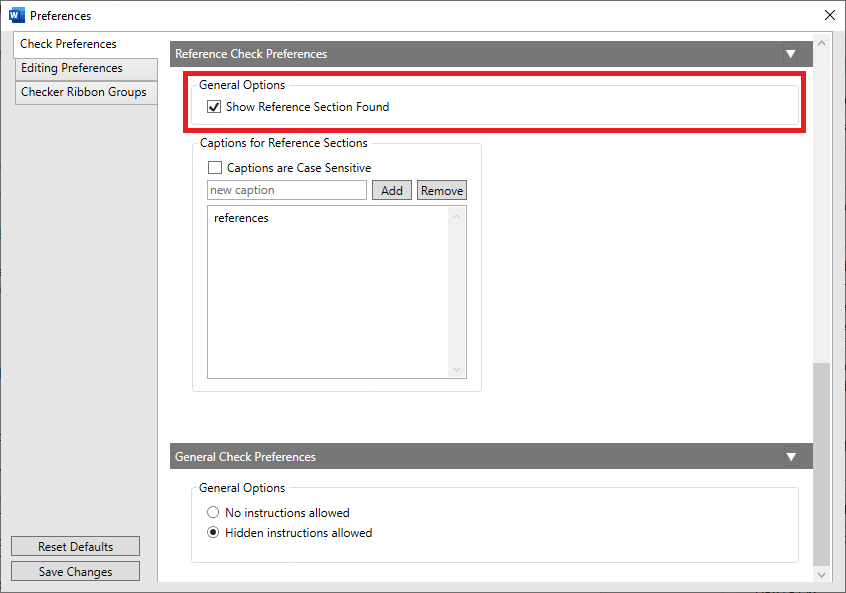
If the caption (heading with Heading1 style) of a document section does match any of the expressions contained in the Reference Section list exactly, OnStyle identifies the document section as Reference list. Expressions can be added to the list by entering the abbreviation in the new caption cell and clicking the Captions for Reference Sections/Add button. To remove expressions from the list, select the item in in the list window and click the and Captions for Reference Sections/Remove button.
When Captions are Case Sensitive option is enabled OnStyle will also match the capital letters in captions.

General Check Preferences
Documents and document templates may contain text parts which provide information to the authors but should not appear in the final document. To help authors eliminate these, OnStyle finds text parts formatted with Instruction style and lists them in the Check Results pane.
When the General Options/Hidden instructions allowed option is enabled, the Checker will not list hidden instructions in the document as an issue.
When the General Options/No instruction allowed option is enabled, the Checker will find instructions in the document even if they are hidden and will list them in the Check Results pane.