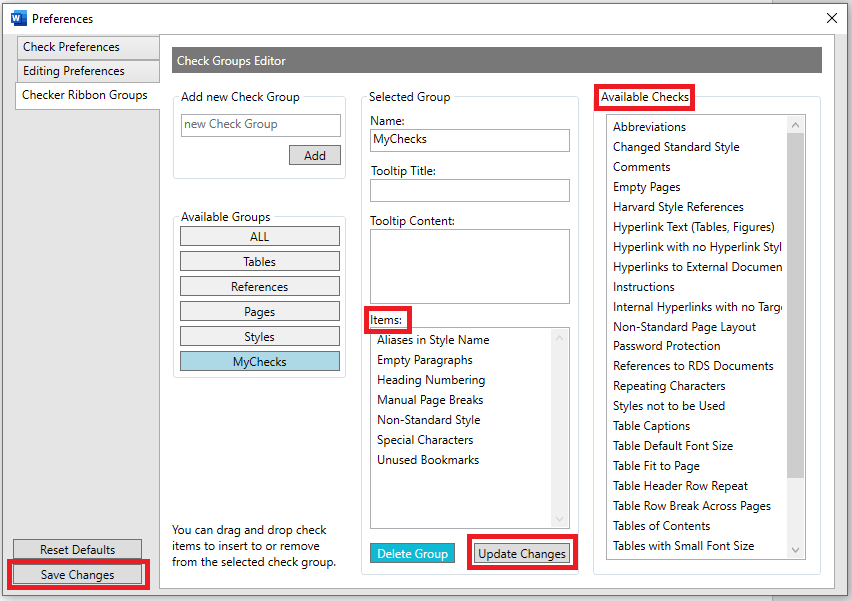How Can We Help?
Checker Group Editor
CHECK GROUPS EDITOR
CREATE A NEW CHECK GROUP
To create new check group, open Preferences/Checker Ribbon Groups tab.
Create the group by entering its name to the Add new Check Group’s free text box and pressing the Add button.
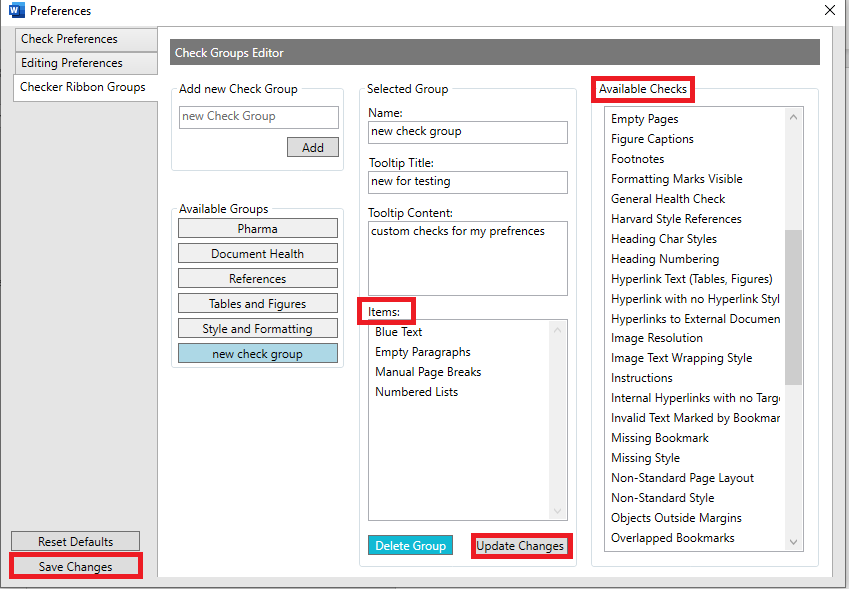
The new check group will appear under Available Groups. Now you can give Tooltip Title and Tool Tip Content for it (optional). Tooltips are the little information boxes that appear when you hover your mouse over a button.
![]() Checks under Items are always automatically listed in alphabetical order, and cannot be re-ordered manually!
Checks under Items are always automatically listed in alphabetical order, and cannot be re-ordered manually!
With the Tooltip title you can describe the chekgroup name or its purpose while with the tool tip content you can provide a more detailed description.
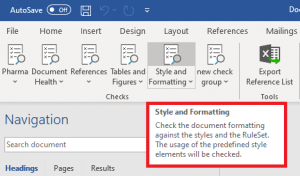
To add check items to the group, select the items in the Available Checks box and pull them to the Items box. Click the Update Changes button.
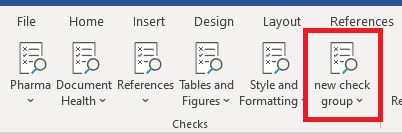
- To remove check item(s) from the Items list select check item(s) and click the delete button on your keyboard or just use drag and drop option to move check(s) from Items box back to the Available Checks. Click the Update Changes button.
- When everything is set, click the Save Changes The new check group will appear on the OnStyle-Checker ribbon’s Checks menu group.
DELETE A CHECK GROUP
- To delete a checkgroup go to the “Available Groups” section, click the checkgroup that you want to remove and press the “Delete Group“button. Click “OK“.
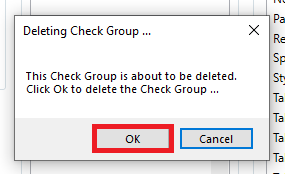
ADD OR REMOVE CHECKS FROM AN EXISTING CHECK GROUP
Go to the Available Groups section on Preferences/Checker Ribbon Groups tab. Click the check group you want to add a new check item to or remove an existing one.
To add new check items to the check group select and pull them from the Available checks box to Items box.
To remove check(s) from Items box select the check(s) and drop them back from Items box to the Available checks box, or simply press Delete button on the keyboard. Click the Update Changes and then the Save Changes button to save the modifications.