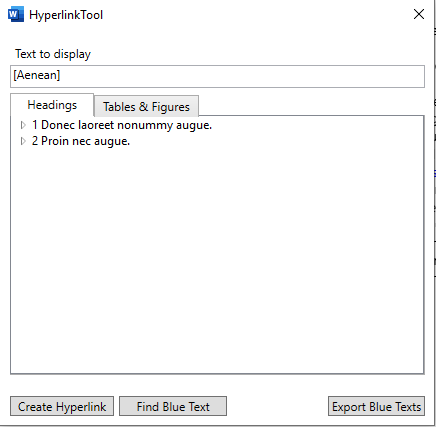How Can We Help?
Hyperlink Tool
Hyperlink Tool
With OnStyle’s hyperlink tool easy to create links between the selected text part and Headings, Tables and Figures. This feature can be activated with the ALT+SHITF+H keyboard shortcut.
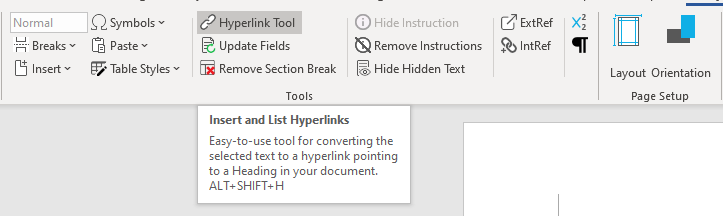
Link text to Headings
• Select the word or text you want to link.
• Click Tools/Hyperlink Tool button. The selected text is being displayed in the Text to display field, you can overwrite it if you want to.
•Select the appropriate Heading from the list of on the Headings tab.
•Click Create Hyperlink button. The link will be created, the selected text has a hyperlink format.
•Create new link or close the window with X in the upper right corner of the dialog box.
•To follow the hyperlink press and hold CTRL and click on it.
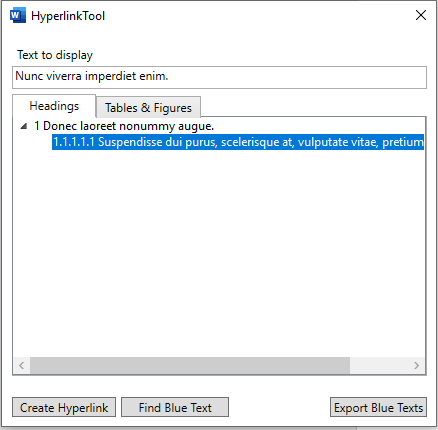
Link text to Tables or Figures
• Select the word or text you want to link.
• Click Tools/Hyperlink Tool button. The selected text is being displayed in the Text to display field, you can modify it if you want to.
•Select the table or figure from the Tables & Figures tab.
•Click Create Hyperlink button. The link will be created, the selected text has a hyperlink format.
•Create new link or close the window with X in the upper right corner of the dialog.
•To follow the hyperlink press and hold the CTRL button and click on it.
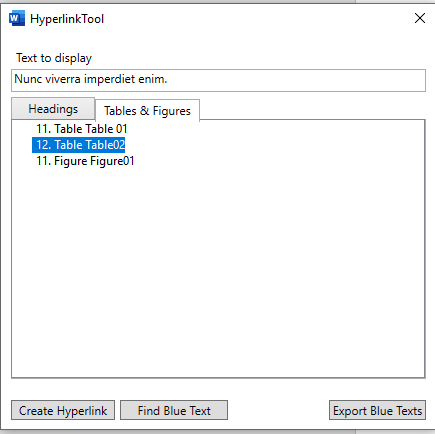
![]() Please note that the identification of table and figure captions is RuleSet dependent, therefore only the captions of those tables and figures will be listed on the ‘Tables & Figures’ Tab which were created/inserted with the currently assigned RuleSet. If you assign a new RuleSet to the document, the content of the ‘Tables & Figures’ Tab will change accordingly.
Please note that the identification of table and figure captions is RuleSet dependent, therefore only the captions of those tables and figures will be listed on the ‘Tables & Figures’ Tab which were created/inserted with the currently assigned RuleSet. If you assign a new RuleSet to the document, the content of the ‘Tables & Figures’ Tab will change accordingly.
Link new text to Heading/Tables & Figures
• Click in the document where you want to insert the link.
• Click Tools/Hyperlink Tool button. The Hyperlink Tool dialog opens.
• Fill the Text to display field.
• Select the target from Headings tab or from the Tables & Figures tab.
• Click Create Hyperlink button.
• Create new link or close the window with X in the upper right corner of the dialog.
• To follow the hyperlink press and hold CTRL and click on it.
![]() Please note that the identification of table and figure captions is RuleSet dependent, therefore only the captions of those tables and figures will be listed on the ‘Tables & Figures’ Tab which were created/inserted with the currently assigned RuleSet. If you assign a new RuleSet to the document, the content of the ‘Tables & Figures’ Tab will change accordingly.
Please note that the identification of table and figure captions is RuleSet dependent, therefore only the captions of those tables and figures will be listed on the ‘Tables & Figures’ Tab which were created/inserted with the currently assigned RuleSet. If you assign a new RuleSet to the document, the content of the ‘Tables & Figures’ Tab will change accordingly.
Find blue text
Find in the document the external and internal references (blue text) created with the OnStyle tool.
For further information please see sections: Extref, Intref.
Link external and internal references to Headings, Tables and Figures.
• Click the ToolsHyperlink ToolFind Blue Text button. OnStyle starts to list the references one by one and list them in the Text to display field.
• To create a link select the appropriate item from the Headings or Tables & Figures lists.
• Click the Create Hyperlink button.
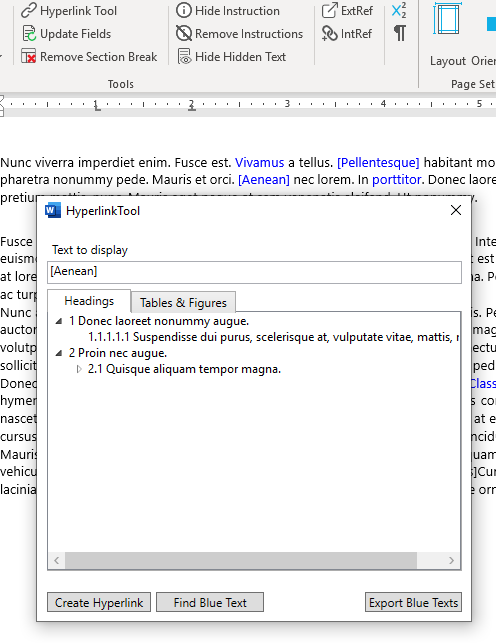
![]() Please note that the identification of table and figure captions is RuleSet dependent, therefore only the captions of those tables and figures will be listed on the ‘Tables & Figures’ Tab which were created/inserted with the currently assigned RuleSet. If you assign a new RuleSet to the document, the content of the ‘Tables & Figures’ Tab will change accordingly.
Please note that the identification of table and figure captions is RuleSet dependent, therefore only the captions of those tables and figures will be listed on the ‘Tables & Figures’ Tab which were created/inserted with the currently assigned RuleSet. If you assign a new RuleSet to the document, the content of the ‘Tables & Figures’ Tab will change accordingly.
Export internal and external references (blue text) created with the OnStyle tool
In OnStyle you have the possibility to export a list of the internal and external references.
Click the ToolsHyperlink ToolExport Blue Texts button. A word document will open with a list of references found in the document. External references are marked with square brackets.