How Can We Help?
Manual Page Breaks
Manual Page Breaks
Check
Having manual page breaks in the document can cause issues in the document lifecycle, e.g. when creating a PDF rendition for a Word document.
Use this OnStyle check function to find all manual page breaks in the document other than after the cover page and the Table of Contents. The result will be shown in the Check Results pane with the paragraph number where the issue was detected.
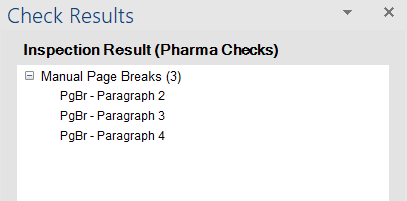
Fix: Replace with a soft break
With this function OnStyle assists you to replace a manual page break with a soft page break.
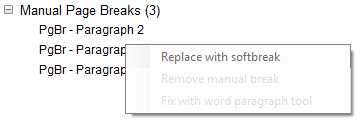
Fix: Remove page break
Use this function to remove the selected manual page break from the document.
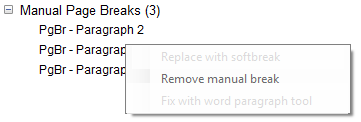
Fix: Open paragraph formatting dialog
If you need further options, you can open Word’s paragraph formatting ‘Line and page break’s dialog with one click from the OnStyle’s Check Result context menu.
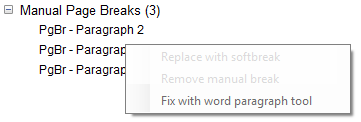
![]() Manual page breaks are also known as ‘hard’ page breaks.
Manual page breaks are also known as ‘hard’ page breaks.
