How Can We Help?
Styles Group Summary
Styles Group
The first group of functions you can find on the OnStyle’s Editor ribbon is the Styles. This group shows the icons for the standard styles defined by the chosen RuleSet. To check the style’s name, hover over the style and a tooltip will appear with the information.

![]() You can easily open the Word’s Style panel by clicking the down-pointing arrow at the right bottom of the Styles group in case you need any additional standard styles.
You can easily open the Word’s Style panel by clicking the down-pointing arrow at the right bottom of the Styles group in case you need any additional standard styles.
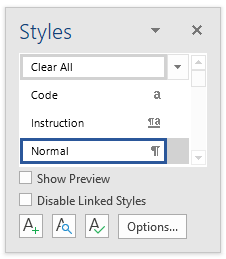
![]() The group can show 27 styles maximum arranged automatically in a 3*9 matrix.
The group can show 27 styles maximum arranged automatically in a 3*9 matrix.
How it works
- To apply a style simply click the desired button.
- If you previously selected any content in the document, the style will apply to the current selection only.
- If you have not selected any content, the style will be applied in the cursor’s position.
Available Shortcuts
Shortcuts for different styles depend on the attached RuleSet, if the style in question is not available with the RuleSet in question using its shortcut combination will have no effect on the document.
| Function | Shortcut |
| Heading 1 | ALT+1 |
| Heading 2 | ALT+2 |
| Heading 3 | ALT+3 |
| Heading 4 | ALT+4 |
| Heading 5 | ALT+5 |
| Text | ALT+X |
| JP Text | ALT+CTRL+X |
| CN Text | ALT+SHIFT+X |
| Comment | ALT+U |
| TOC Entry | ALT+K |
| Not toc-headings | ALT+O |
| Reference | ALT+Q |
| JP Reference | ALT+CTRL+Q |
| CN Reference | ALT+SHIFT+Q |
| Legend | ALT+Z |
| JP Legend | ALT+CTRL+Z |
| CN Legend | ALT+SHIFT+Z |
| List level 1 | CTRL+1 |
| JP List level 1 | ALT+CTRL+1 |
| CN List level 1 | CTRL+SHIFT+F1 |
| List level 2 | CTRL+2 |
| JP List level 2 | ALT+CTRL+2 |
| CN List level 2 | CTRL+SHIFT+F2 |
| List level 3 | CTRL+3 |
| JP List level 3 | ALT+CTRL+3 |
| CN List level 3 | CTRL+SHIFT+F3 |
| Table | ALT+Y |
| JP Table | ALT+CTRL+Y |
| CN Table | ALT+SHIFT+Y |
